blob: 9dbce216224406a104141ab39f568ecc73feecaf (
plain) (
blame)
1
2
3
4
5
6
7
8
9
10
11
12
13
14
15
16
17
18
19
20
21
22
23
24
25
26
27
28
29
30
31
32
33
34
35
36
37
38
39
40
41
42
43
44
45
46
47
48
49
50
51
52
53
54
55
56
57
58
59
60
61
62
63
64
65
66
67
68
69
70
71
72
73
74
75
76
77
78
79
80
81
82
83
84
85
86
87
88
89
90
91
92
93
94
95
96
97
98
99
100
101
|
<!-- Copyright Yahoo. Licensed under the terms of the Apache 2.0 license. See LICENSE in the project root. -->
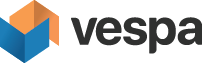
# Vespa client
This app contains the **Query Builder** and the **Trace Visualizer**.
Install and start:
$ nvm install --lts node # in case the installed node.js is too old
$ yarn install
$ yarn dev # then open link, like http://127.0.0.1:3000/
Alternatively, use Docker to start it without installing node:
$ docker run -v `pwd`:/w -w /w --publish 3000:3000 node:16 sh -c 'yarn install && yarn dev --host'
When started, open [http://127.0.0.1:3000/](http://127.0.0.1:3000/).
*Troubleshooting:* Remove the generated `node_modules` directory and try again.
This is also relevant when switching between running local and in the container.
## Query Builder
The Query Builder is a tool for creating Vespa queries to send to a local Vespa application.
The tool provides all of the options for query parameters from dropdowns.
The input fields provide hints to what is the expected type of value.

To access a Vespa endpoint from the Query Builder,
deploy with [CORS filters](https://developer.mozilla.org/en-US/docs/Web/HTTP/CORS).
To the query-serving container, add an `http` element in _services.xml_ like:
```
<container id="default" version="1.0">
<http>
<filtering strict-mode="false">
<request-chain id="request-chain">
<filter id="com.yahoo.jdisc.http.filter.security.cors.CorsPreflightRequestFilter"
bundle="jdisc-security-filters">
<config name="jdisc.http.filter.security.cors.cors-filter">
<allowedUrls>
<item>*</item>
</allowedUrls>
</config>
</filter>
<binding>http://*/search/</binding>
</request-chain>
<response-chain id="response-chain">
<filter id="com.yahoo.jdisc.http.filter.security.cors.CorsResponseFilter"
bundle="jdisc-security-filters">
<config name="jdisc.http.filter.security.cors.cors-filter">
<allowedUrls>
<item>*</item>
</allowedUrls>
</config>
</filter>
<binding>http://*/search/</binding>
</response-chain>
</filtering>
<server port="8080" id="default"/>
</http>
```
Deploy again, and (possibly) restart Vespa (internal port changes can be triggered by this).
## Trace Visualizer
The Trace Visualizer is a tool for converting and visualizing traces from Vespa in a flame graph.
To use the visualizer, a [Jaeger](https://www.jaegertracing.io/) instance must be run locally with Docker:
docker run -d --rm \
-p 16685:16685 \
-p 16686:16686 \
-p 16687:16687 \
-e SPAN_STORAGE_TYPE=memory \
jaegertracing/jaeger-query:latest
The Jaeger UI can then be reached at **localhost:16686/search**
To use the visualizer,
paste the Vespa trace into the text box
and press the button to convert the trace to a format supported by Jaeger and download it.
Only traces using _trace.timestamps=true_ **and** _traceLevel_ between 3 and 5 (inclusive) will work correctly -
see [query tracing](https://docs.vespa.ai/en/query-api.html#query-tracing):

After downloading the converted trace, it can be used with the Jaeger UI.
Press the _JSON File_ button as shown in the image, and drag and drop the trace you just downloaded:

Then click on the newly added trace and see it displayed as a flame graph:

|
